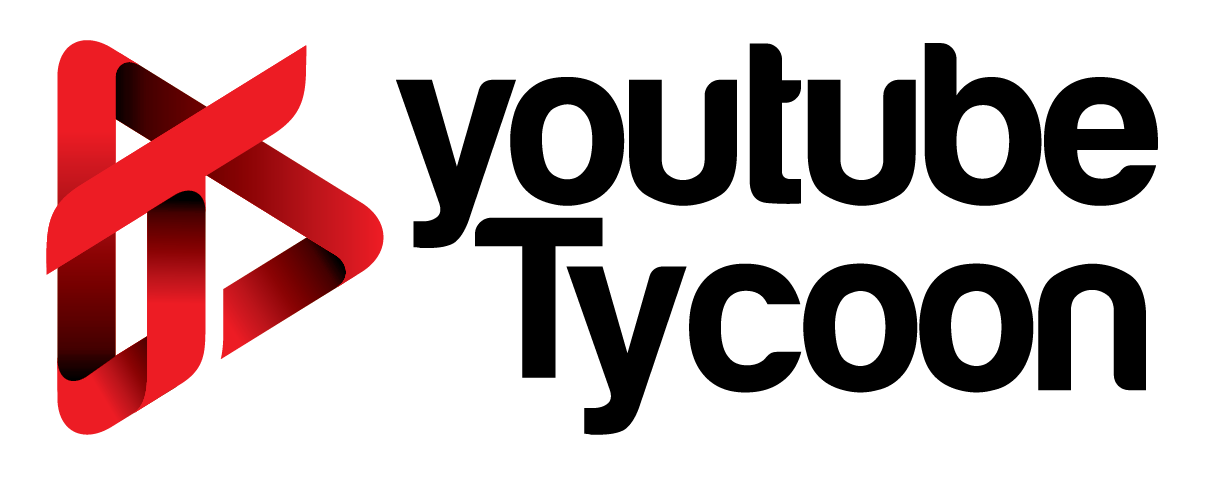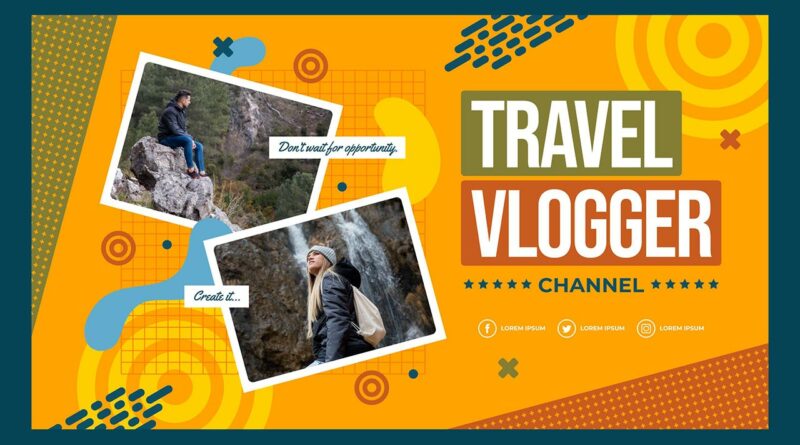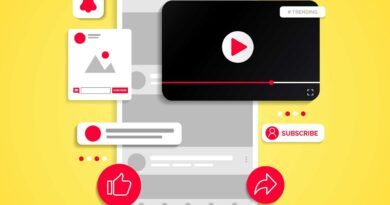The Definitive Guide to Make Attractive Thumbnail for YouTube
We’re taught from a very young age that we should never judge a book by it’s cover- but unfortunately, most people still do. Therefore, it’s very important to make a good first impression. Your video thumbnail on YouTube is what attracts people’s attention and gets them to wan to click on your video.
On a visual platform, such as YouTube, the thumbnails are of utmost importance when it comes to capturing the attention of potential viewers. According to some creators on YouTube, the thumbnails have helped them to generate millions of extra viewers.
In this article, we’ll help you understand the thumbnail, how to create one, and how to make them more attractive so that people will click on it to watch your video.
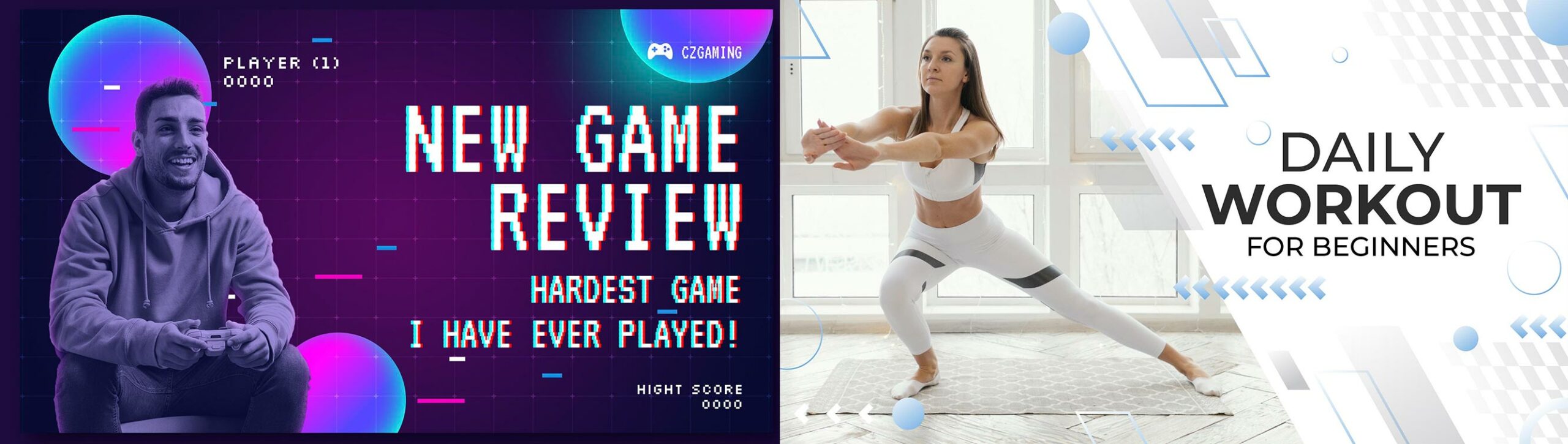
What is a Thumbnail on YouTube?
The thumbnail is a preview, a small-sized version of an image that is representative of a larger one. In the world of online videos, the thumbnail is basically a book cover, which is a still image that introduces your video.
The thumbnail is the very first thing viewers see when browsing YouTube, which is what makes it one of the most critical components that affect whether a viewer clicks on your video or someone else’s.
Human brains are structured to react to visual cues, which means an eye-catching thumbnail can impress your audience, motivate them to click on your video, and potentially convince them to subscribe to your channel. Additionally, an attractive thumbnail can have a positive effect on video search rankings and click-through rates.
What is the Best Size for YouTube Thumbnail?
Each platform has a different standard for thumbnail sizes. For example, on IGTV, the standard is 420 x 654 pixels and the standard for Facebook is 1200 x 628 pixels. So, what is the standard size for YouTube?
Ideally, your thumbnail for YouTube should be 1280 x 720 pixels. Your minimum width should be no smaller than 640 pixels. If you don’t follow these standards, then your thumbnail is not going to look as good as you might hope.
What is the Thumbnail Ratio for YouTube?
Just like other platforms such as IGTV, Twitter, and Facebook, the default YouTube thumbnail ratio is 16:9. A taller ratio will be fine- but you’ll have black bars on each side and it won’t look very professional.
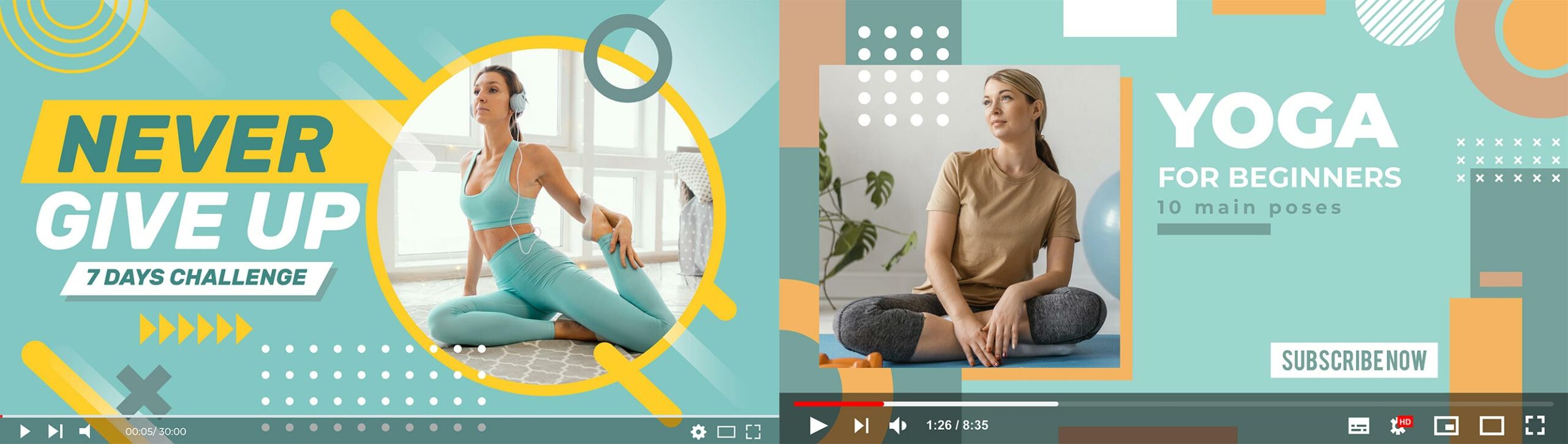
Steps for Making a YouTube Thumbnail
Believe it or not, making a thumbnail for your YouTube video isn’t as complicated as you think. Simply follow the steps below:
Choose Thumbnail Tool
There are plenty of free and paid tools available on the market to create thumbnails for your YouTube videos. Do some research and choose the one that you feel would be ideal for you to work with.
Precisely Size Thumbnail
If you like, you can use a thumbnail template that is already sized properly. On the other hand, you can custom size your template to 1280 x 720 pixels.
Upload Photo or Use Pre-Made Designs
If you have chosen an image that you want to use or an idea that you want displayed, simply upload and add to a blank canvas. If you don’t have something picked out and/or you need some inspiration, you can check out some of the templates that are available on your tool of choice. You might be surprised at what you come up with.
Add Text/Graphics/Clip Art
This is now your chance to get creative. If you want to make your thumbnail stand out over the rest, you can set free your creativity with a variety of icons, animations, and illustrations you find on your tool of choice. If you already have established your brand, you can use your font and individual color scheme.
If you’re using a pre-designed template, you’ll find that there are already relevant elements, you’ll just need to make changes as you desire to make your thumbnail pop.
Download Final Thumbnail
Once you have created your attractive thumbnail, click on Download or Save on the right side of your screen. Some tools will require you to choose between a PNG or JPG- either one will work. Now, you’re ready to upload your thumbnail to YouTube to share it with your viewers.
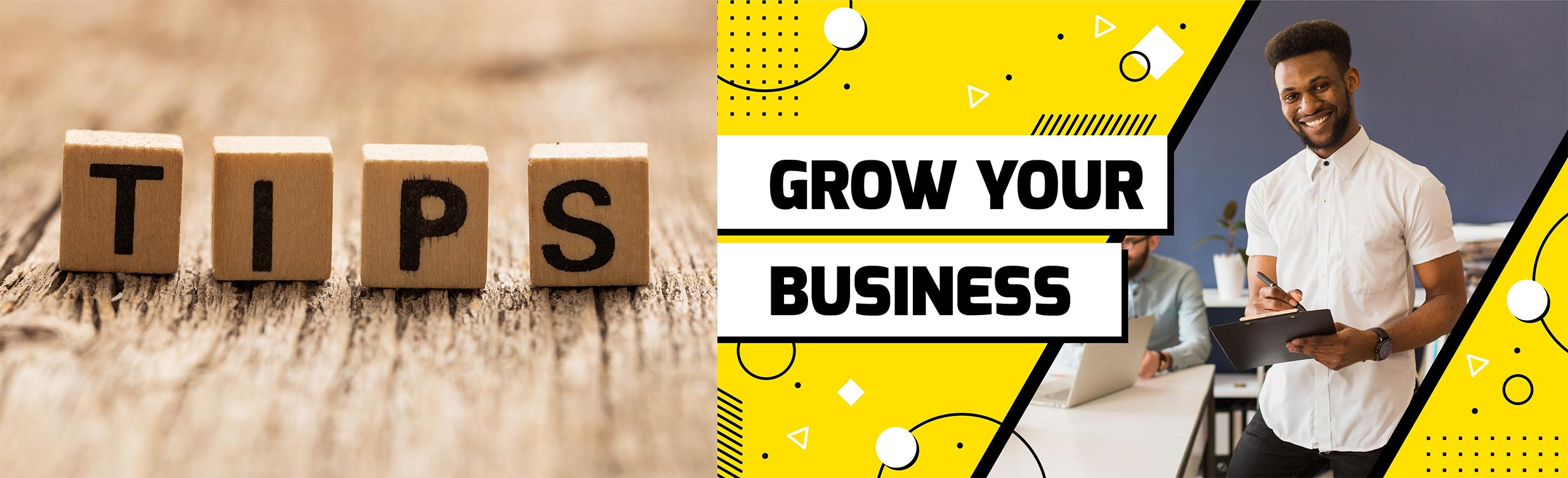
Tips for making an attractive thumbnail
Now that you have been given a quick explanation for how to create a thumbnail, we’ll take a look at several tips for creating an attractive thumbnail to increase your viewership.
Use a High-Quality Image for Your Thumbnail
The first thing you should know is that a poor-quality image will make your content seem less credible. Imagine you are scrolling through YouTube, and you find two videos that are on the same topic. One of them has a clear, custom thumbnail and the other is a blurry image that you can’t decipher. Which one are you more likely to click on? If you’re like most people, you’ll click on the one with the clear image.
Controlling the Image Quality of Your Thumbnail Image
Once again, depending on the platform, the size of your thumbnail will differ. If you want to avoid your thumbnail appearing blurry on big screens, you’ll want to ensure that your thumbnail meets the platform requirements. In addition, you need to test how your thumbnail appears on various screens.
Here are the specs for an ideal thumbnail for YouTube videos:
- Formats: JPG, BMP, PNG, or GIF
- Max size: 1280 x 720 pixels
- Min size: 640 x 360 pixels
- Aspect ratio: 16:9
- Max file size: 2 MB
Use Close-Up Images for Your Thumbnail
A close-up shot is much more powerful than a wide shot for your YouTube video thumbnail image. Do you know why that is?
On smartphones, your thumbnail image appears very small and if it’s too wide of an angle, it’ll be much more difficult to grasp the concept. On the other hand, close-up images are much easier to see.
Display a Face on Your Thumbnail
Human brains naturally focus on faces, so the effectiveness of a video increases dramatically when the content is delivered by a person. When you put a face on your YouTube thumbnail, you strengthen the bond and create a sense of familiarity with your viewer.
Choose Images that Convey Emotion
A strong image captivates your viewers and spurs them towards impulse decisions- which in this case is watching a video. Thumbnail images that hints at intense emotions that there’s something shocking they’ll learn is more likely to be clicked on than a boring one.
Use Action Shots
By using an action shot for your thumbnail, you will naturally draw people’s attention. This doesn’t have to be something straight out of an action movie. It can be something simple, such as a person that is about to say something. The viewer won’t know what is being said until they click on the video- and chances are, their curiosity will get them to click.
Use Complementary Colors in Your Thumbnail
Contrasting colors are colors that are opposite each other on the color wheel. These colors will make your thumbnail image stand out. Often, thumbnails use a green background with a red foreground or a yellow background with a purple foreground. Use of contrasting colors is a great way to grab the attention of potential viewers.
On the other hand, you can use complementary colors, also known as analogous colors, which are the colors that are next to each other on the color wheel. These will make your thumbnail more harmonious and pleasing to look at.
Think about it, have you ever wondered why caution signs, school buses, and taxis are yellow? The answer is simple: people are more sensitive to the color yellow. Statistics show that thumbnails that include the color yellow do better than those that don’t. So, it’s strongly recommended that you use yellow in your thumbnail.
Utilize the “Rule of Thirds” for Your Thumbnail
The “rule of thirds” uses horizontal and vertical lines to separate an image into 9 equal parts. The most important part of your image needs to be in one of the 4 intersections where two lines meet. This will make your image more attention-getting.
When it comes to creating a YouTube thumbnail, the recommendation is to fill up 2/3 of the image with the main subject.
Perfect Your Text for Your Thumbnail
Unfortunately, even if you’re a really good visual storyteller, it’s almost impossible to convey everything with one image without text. However, if you use text on your thumbnail, you should not use more than 6 words- otherwise, it takes up too much of your space.
Choose Fonts that are Readable
You will want to choose a font that is easy to read and integrates with theme of your video. Be careful which font you choose, as it will affect the tone of your thumbnail. Some things to keep in mind:
- Sans-serif fonts communicate a business-like, modern, clean attitude
- Serif fonts communicate a simple, formal, traditional style of reliability and stability
- Script fonts communicate sophistication and elegance. However, keep in mind that script fonts can be quite difficult to read on a thumbnail, especially from the small screen of a mobile device.
Check Text Background for Your Thumbnail
If you use text on your YouTube thumbnail, your background color is just as important as the color of your text. If the background is really bright, it could cause eye strain and make the text illegible.
Of course, you do need contrast between the two- so use contrasting colors. However, avoid using contrasting colors that will clash instead of supporting each other. If you use mismatched colors, it will only make your video look messy and less professional.
Maintain Consistency with Your Thumbnail
When creating thumbnails for your YouTube videos, you must be sure to maintain consistency. Incorporate your visual style and colors into all of your thumbnails to create a sense of familiarity. This will ensure that people know that these are your videos right away.
Following are some tips for branding your thumbnails:
- Include brand elements, such as your logo
- Use similar fonts
- Include brand colors
- Use similar emojis/other elements
Keep in mind that whatever style you choose, you must stick with it to establish consistency. You want to reach a point where people know who you are by your thumbnails without having to read your username.
Show End Result in Your Thumbnail
When you are creating your thumbnail, display the end result. This will get the attention of potential viewers because they’ll start wondering how you got the results that you did. For example, if you’re shooting a cooking video, show a shot of the final dish as your thumbnail. As mentioned previously, make sure that you do a close-up shot- this will be more likely to get attention.
Add Graphics to Your Thumbnail
Consider filling your thumbnail with graphics that fit with the style of your video. If you have included supplementary text/graphics in your video, make sure that you use similar ones in your thumbnail. This can include elements such as emojis, plain/simple text, drawings, etc.
Highlight the Main Subject in Your Thumbnail
If you need assistance in separating the main subject from the background, consider using the sticker technique. Outline the subjects of your thumbnail with a color that stands out from the background. For a bright background, use a dark outline and for a dark background, use a bright outline.
Avoid Content that is Misleading in Your Thumbnail
Finally, it’s critical that your thumbnail is not misleading. This will create distrust in your followers. The main goal of your thumbnail is to reflect the video’s content. Use of clickbait can result in an increase of the bounce rate for your channel, which means that YouTube may stop showing your videos among top search results or in the recommendations.
Final Thoughts
Your YouTube thumbnail is a preview/teaser for your video. You don’t want to show everything, but you do want to give just enough information to get the attention of potential viewers.
You don’t have to use all of these tips at once, just use the ones that make sense for your videos and channel and see what happens. You can always switch them up and try others. Just keep experimenting until you find out what works.
In order to make thumbnails for your YouTube videos that get the attention of potential viewers and convince them to click, consider using an online graphic maker. These tools help you quickly create your thumbnails with ready-made templates. Then, as you get better at it, you can start creating your own from scratch.
Don’t forget to check your analytics to keep an eye on the performance of your thumbnails and make adjustments as needed. Your videos deserve awesome thumbnails, and these tips should help you create them.